Save a contact from an email message
1. Right click on an email or name (has to be on the To: Cc: or Bcc: line) you want to add as a contact.
2. Right-click the appropriate name, and click Add to Outlook Contacts. A new window opens, in which you can fill in the details you want.
3. Outlook inserts the contact's email address in the Email box, and any other information about the contact that's available in the message in the appropriate boxes. If a contact is in your organization, that probably includes their title, department, phone, and office.
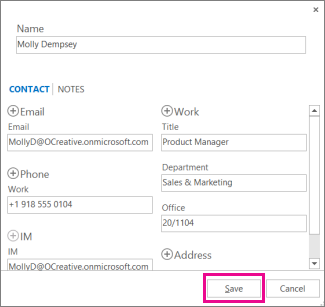
Add a contact from scratch
- Click People at the bottom of the screen.
- In the New group, click New Contact or press Ctrl+N.
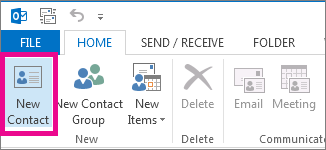
TIP: To create a contact from anywhere in Outlook, press Ctrl+Shift+C.
If you want to immediately create another contact, click Save & New (this way, you don't have to start over for each contact). After you're done entering new contacts, click Save & Close.
